Create an event¶
Let's create a new event!
To do so you have to click Create button on the top bar. Then, you need to fill some informations to gather people!
Note
At any time you can save your event draft by clicking Save draft button from fixed bottom bar. 
General information¶
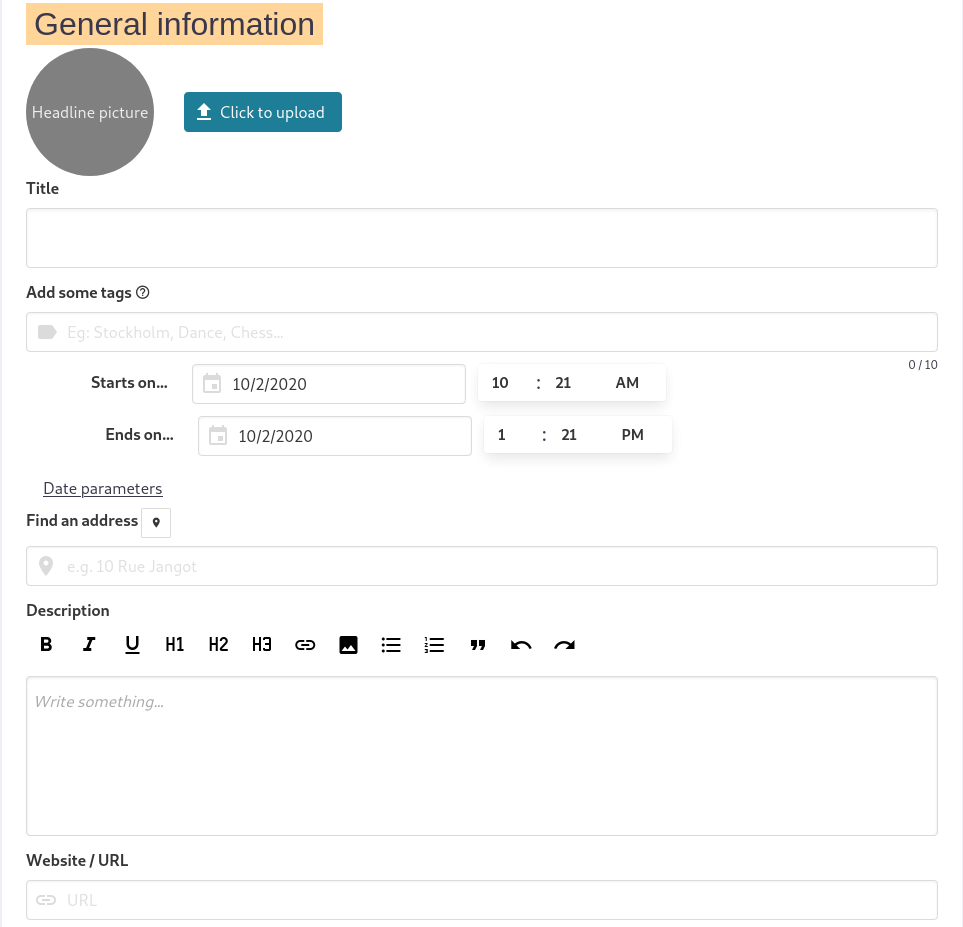
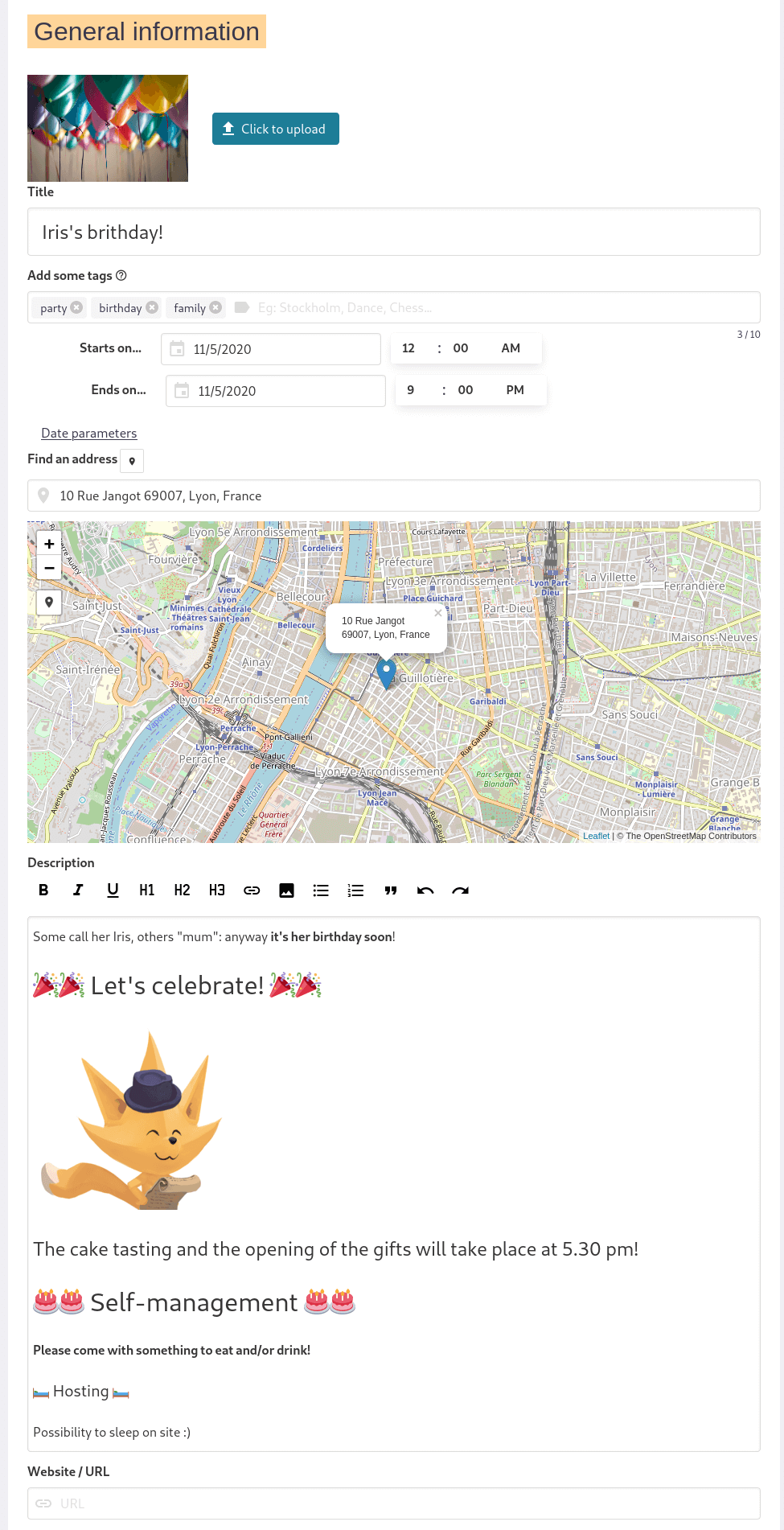
In this section you can:
- add a Headline picture to have a banner on your event page by clicking Click to upload and choosing a picture that suits you
- add a Title (required)
- add some tags (10 max) to easely find your event between others similars (tags are added by pressing
Enterkey or by seperating them by commas) - set a start and end date to your event. You also can show/hide the time when the event begins/ends by clicking Date parameters
- add an address: you can either enter the address or locate your address by clicking icon. Once done, location will be displayed on a OpenStreetMap map.
- add a description
- add a Website or any URL
Organizers¶
This section allows you to pick a profile or group as an organizer. If you choose a group, you can pick one or more contact(s) among the group.
Who can view this event and participate¶
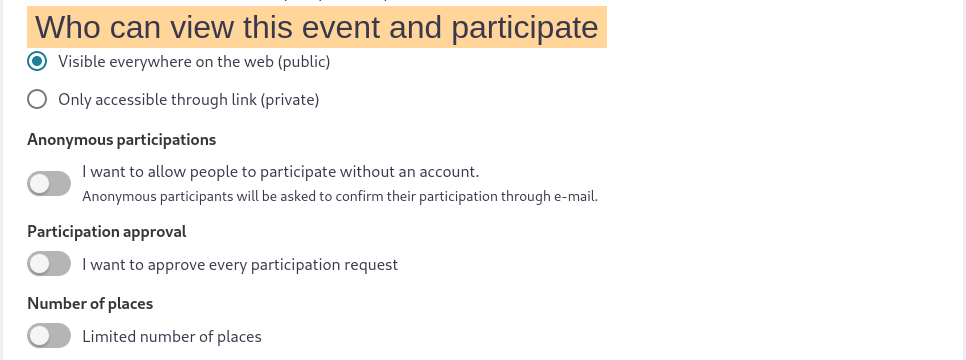
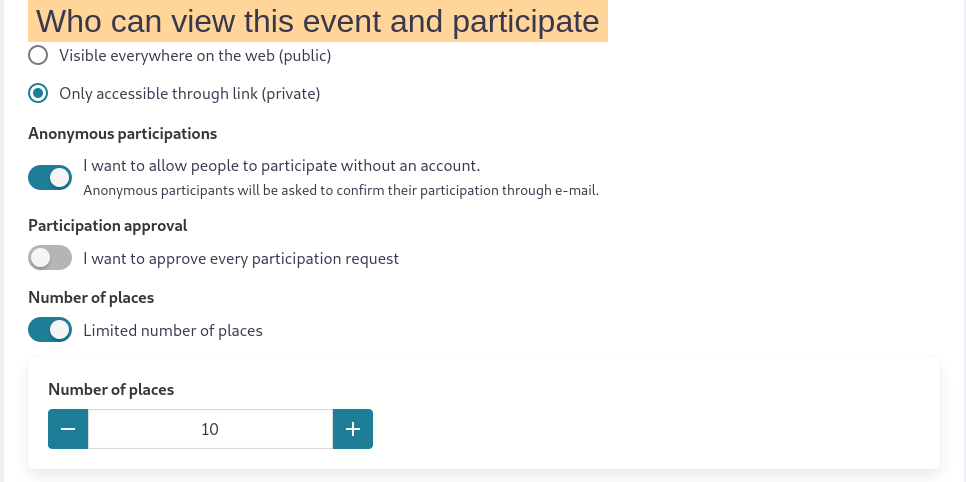
This is where you can decide who can view and particpate to your event!
- Visible everywhere on the web (public): anybody can see it by browsing your mobilizon instance
- Only accessible through link (private): only people who has the link can see your event
Anonymous participations: if you want to allow people to participate without an account.
Note
Anonymous participants will be asked to confirm their participation through e-mail.
Participation approval: if you want to approve every parcipation request (participations notifications can be set in your profile)
Number of places: if you want to limit this number
Public comment moderation¶

In this section you can set if you allow comments or not.
Status¶

Here you can set if your event will be confirmed later, will happen.