Create and edit a group¶
Groups are spaces for coordination and preparation. They can be used to improve events organization and to manage your community.
Creation¶
To create one, you have to:
- click My groups button on top bar menu
- click Create group button
- (required) enter your group name in Group display name field
- (required) enter the federated groupe name you want (or just keep the one generated with your group display name) in Federated Group Name field (this is like your federated username for groups. It will allow you to be found on the federation, and is guaranteed to be unique)
- enter a description of what your group is about in Description field
- add an avatar for your group by selecting an image on your device, by clicking Click to upload button
- add a banner for your group by selecting an image on your device, by clicking Click to upload button
- click Create my group button
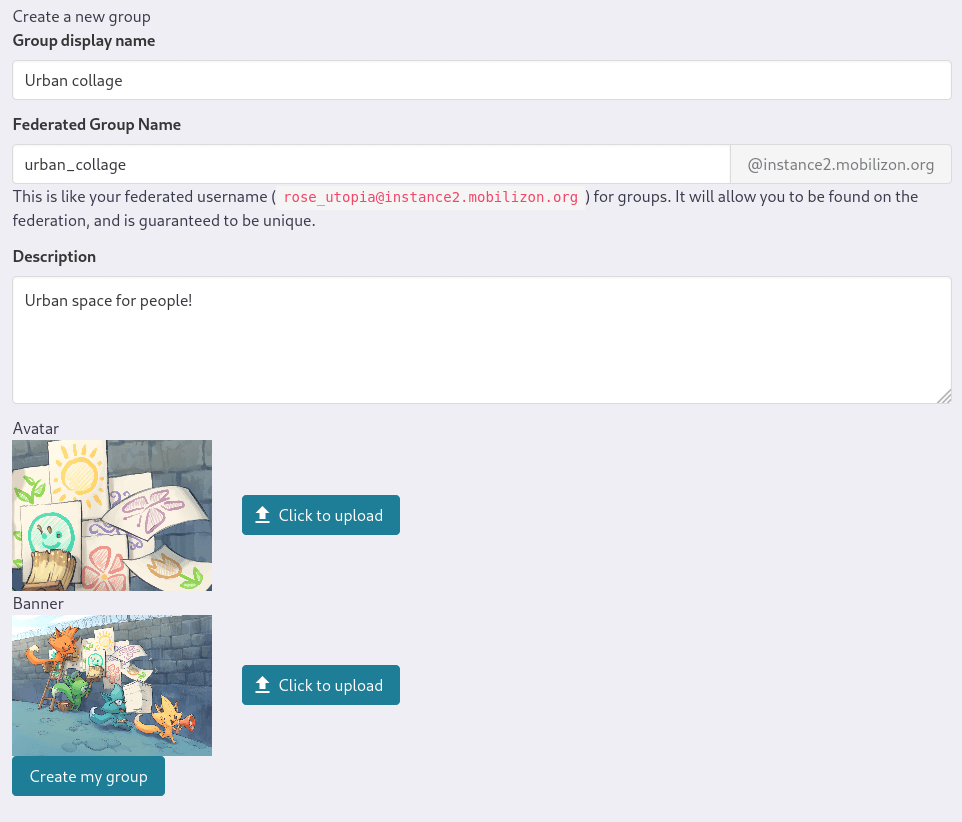
Settings¶
You can access to your group settings by:
- clicking My groups button on top bar menu
- clicking the one you want to invite people on the list
- clicking Group settings button in your group banner
In this section you can edit informations added at the group creation (see above), like group name, description, avatar and banner. You also can:
- change Group visibility:
- Visible everywhere on the web: the group will be publicly listed in search results and may be suggested in the explore section. Only public informations will be shown on its page.
- Only accessible through link: you'll need to transmit the group URL so people may access the group's profile. The group won't be findable in Mobilizon's search or regular search engines.
- allow to join (or not) a group:
- Anyone can join freely: anyone wanting to be a member from your group will be able to from your group page
- Manually invite new members: the only way for your group to get new members is if an admininistrator invites them
- add Group address
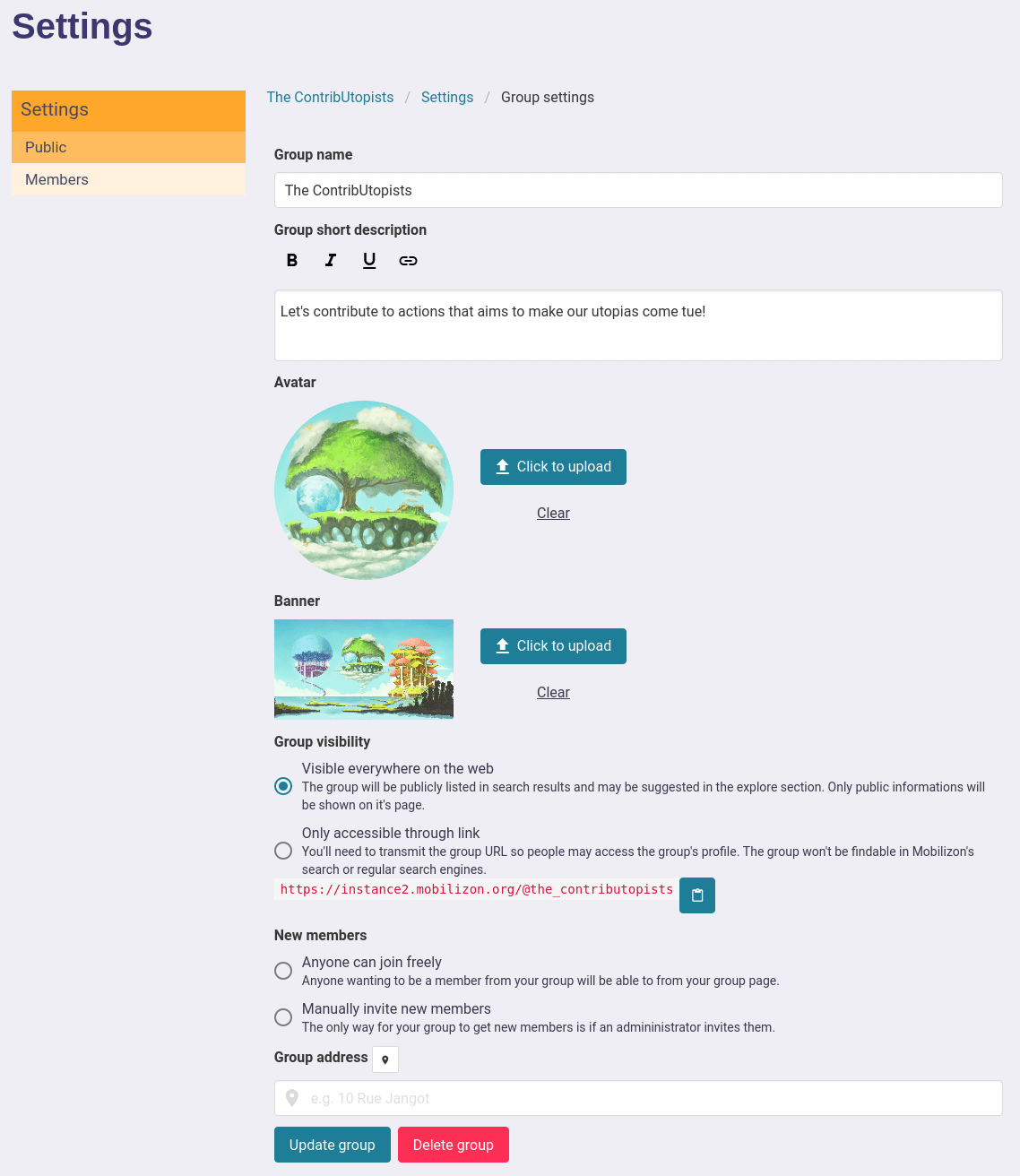
Last update: December 9, 2020