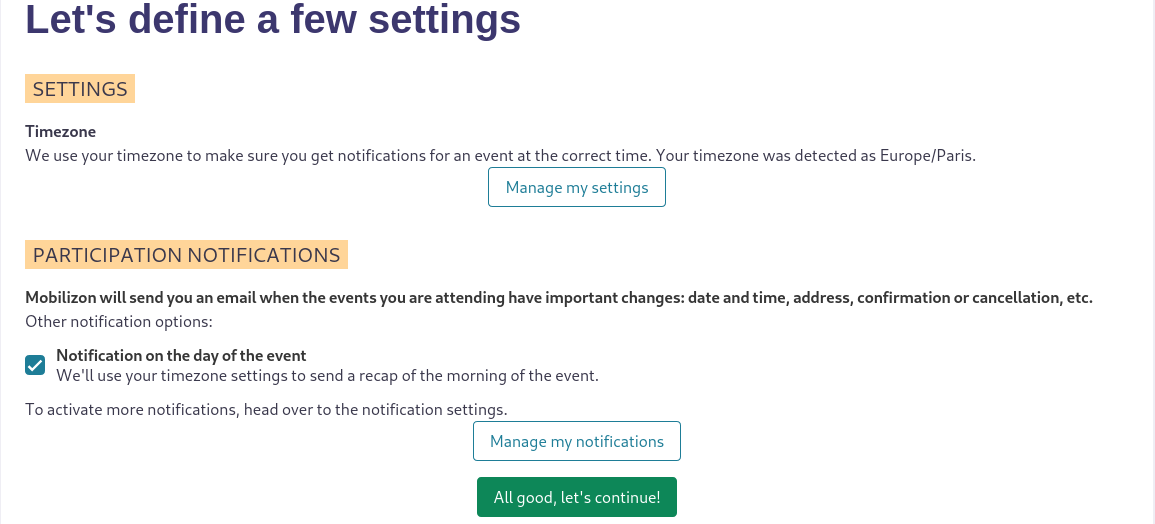Create an account¶
To be able to create several identities, events and groups, you have to create an account.
Sign up¶
Once you've found an instance that suits you, click Sign up button on the top bar. Then:
- enter your email address
- enter a password
- check I agree the instance rules and terms of service box (after reading them of course ;) )
- click Register button.
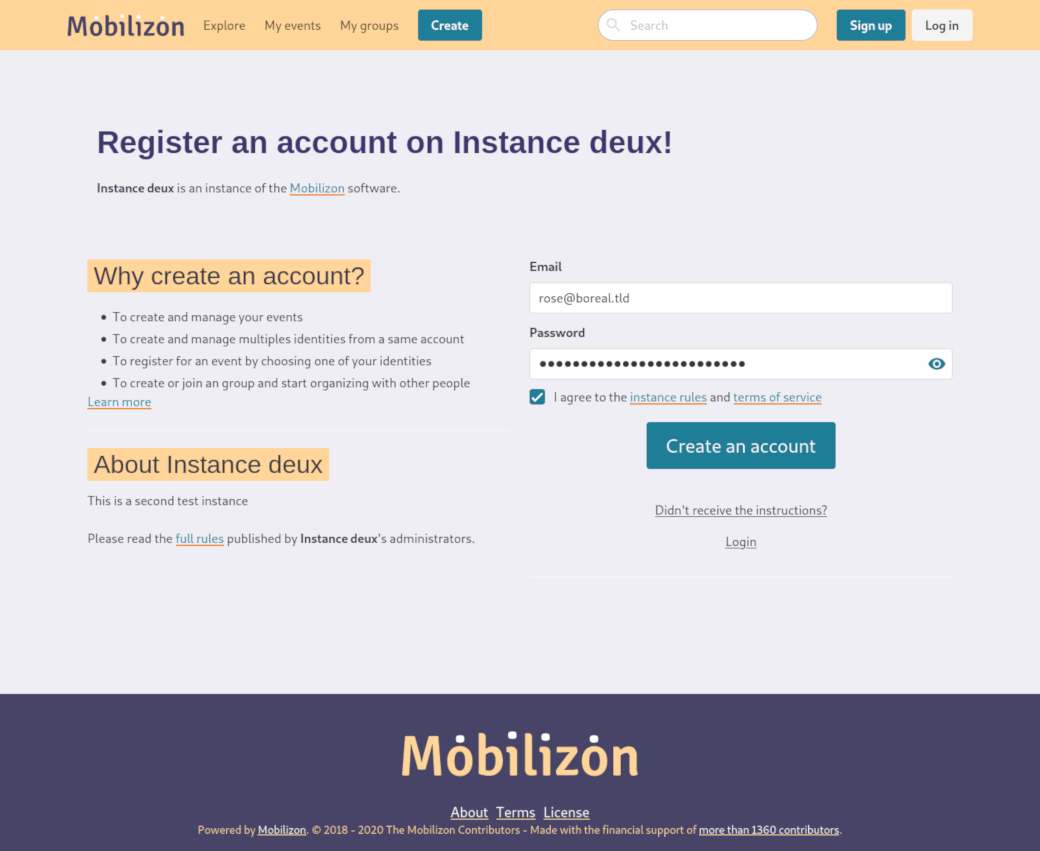
Note
At this point you must receive an email with a link to activate your account. If not, click the Didn't receive the instructions? link.
Activation¶
Once activation done, you have to fill:
- a Display name (required): what other people will see
- a Username (required): your unique identifier for your account on this and all the other instances. It's as unique as an email address, which makes it easy for other people to interact with it.
- a Bio: tell people more about you.
When everything is done, you have to click Create my profile button.
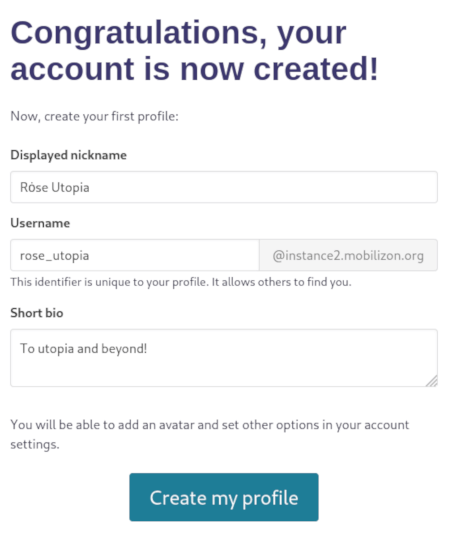
Settings¶
Timezone
Mobilizon uses your timezone to make sure you get notifications for an event at the correct time. If the detected timezone isn't correct, you can change it by clicking Manage my settings button.
Participation notifications
Mobilizon will send you an email when the events you are attending have important changes: date and time, address, confirmation or cancellation, etc. If you don't want those notifications: uncheck Notification on the day of the event box.
When everything is ok for you, click All good, let's continue! button.